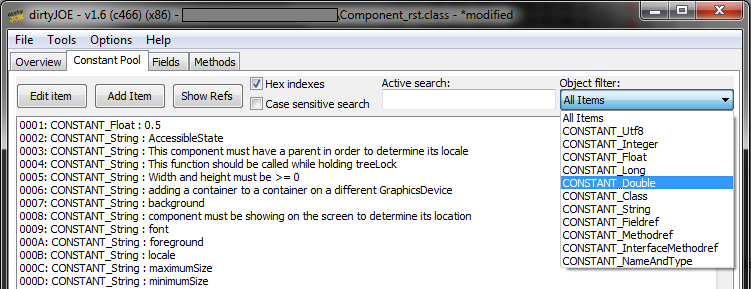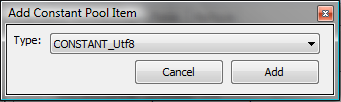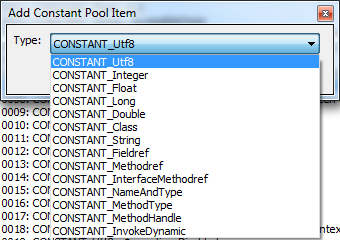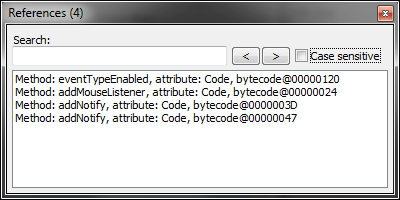|
To edit Constant Pool you need to navigate to Constant Pool tab:
Adding a new itemYou can add a new item to Constant Pool by clicking Add Item button or by selecting Add Item option from context menu:
Next you have to choose type of item, Java supports 14 types of items that can be stored in Constant Pool:
Each type of item has its own editor (view editors)that enables you to create correct Constant Pool items. Editing an existing itemYou can edit an existing item by clicking Edit Item button or by double-clicking item from the list box. You can also use Edit Item option from context menu. Showing references to the itemYou can check how many times and where each item is used by clicking Show References button or by selecting Show References option from context menu. You can also use Show References button on Edit Item window.
Filtering objects by typeYou can filter Constant Pool objects by selecting specific type of object in upper right corner of window. Filtering objects by stringYou can filter Constant Pool objects be entering search string into Active Search edit box. Running Python scriptsYou can run Python script on one selected CONSTANT_Utf8 or CONSTANT_String object by selecting Run Python Script option from the context menu. You can also run Python script on multiple entries by choosing Run Python Script on All Utf8 Objects option from the context menu. Detailed information about Python scripting can be found in Misc->Python Scripting article in this help file. Copying text representation of object to clipboardYou can copy text representation of each object by selecting Copy Text option from context menu. |